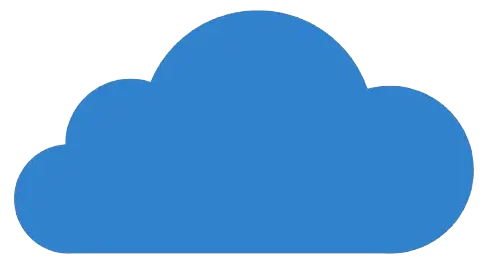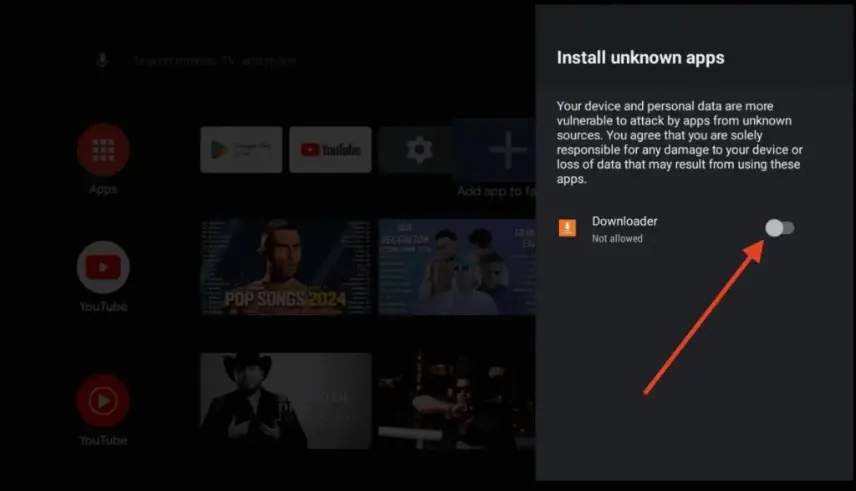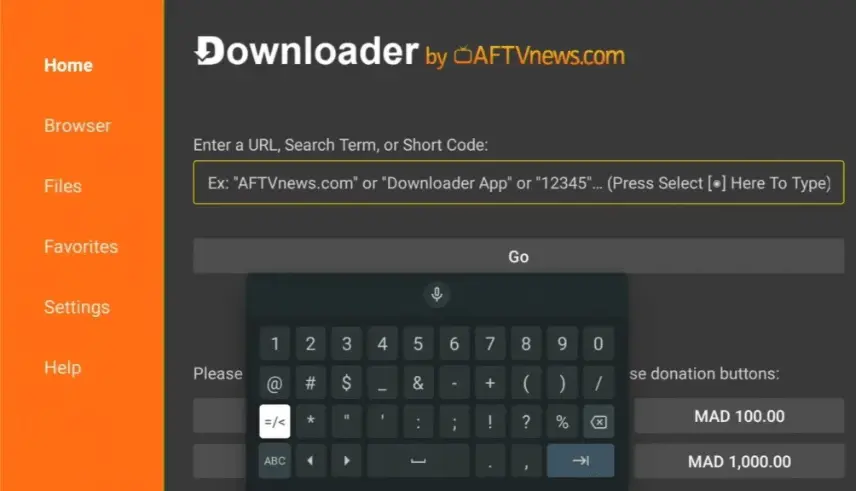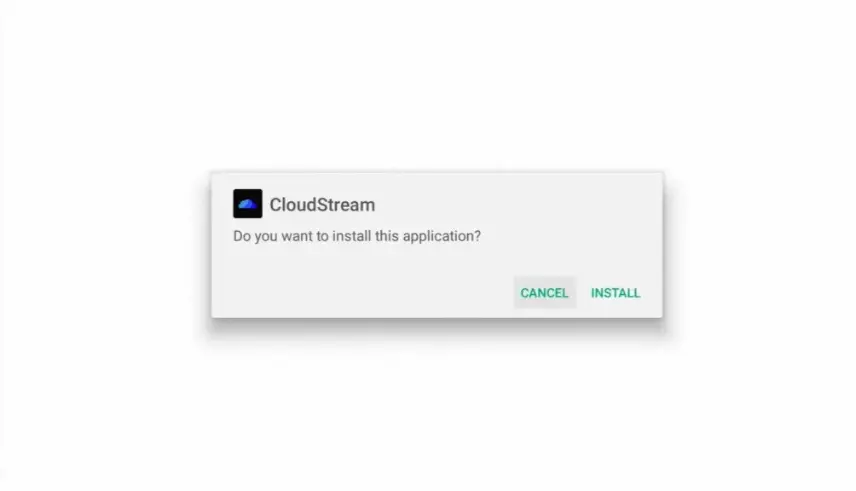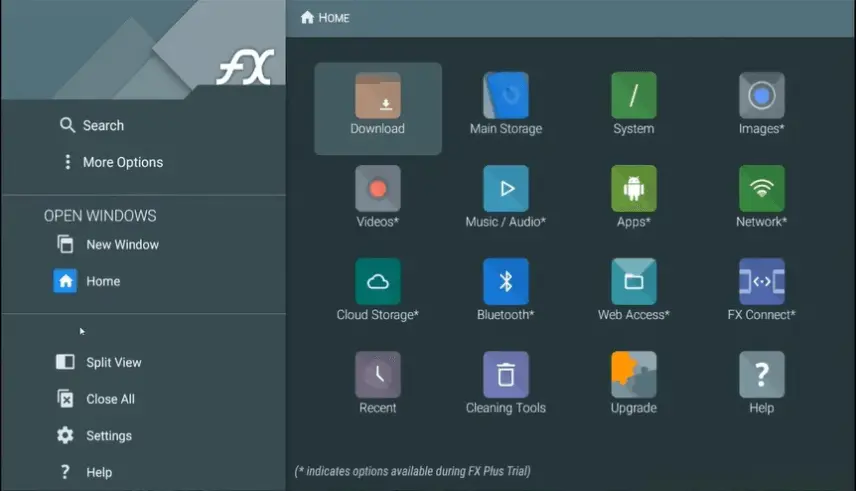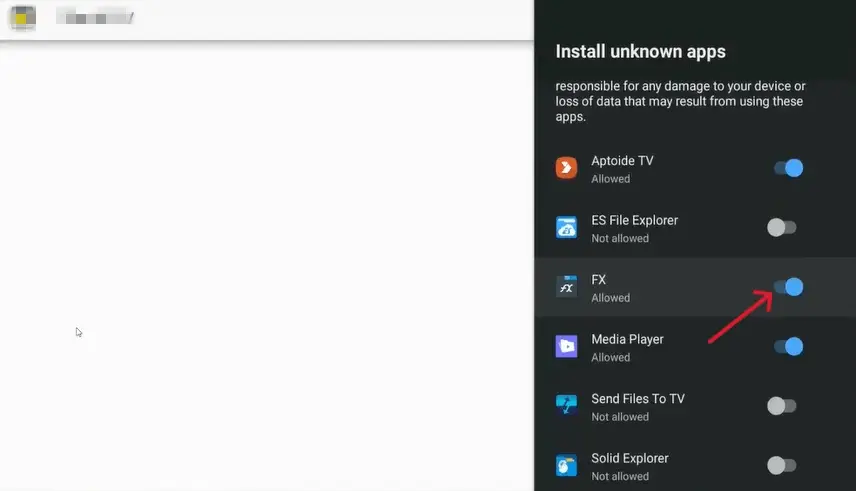How to Install Cloudstream on Android TV/ Google TV/Smart Tv?
If you want to enjoy ad-free movies, dramas, anime, cartoons, and more high-resolution content on your Android TV, Google TV, or smart TV, the Cloudstream app is the best option.
Or if you’re familiar with this app and searching for instructions on how to install CloudStream on Android TV or Google TV, this page is right for you.
This app offers premium features without requiring a sign-up or cost. If you want to enjoy this app on your Google TV, Smart TV, or Android TV, follow my guidelines step by step.
Details of Premium Features for Android TV Users
No sign-up required
It’s a pro feature of this app. You guys can watch content without signing up for the app. The most interesting aspect is that no subscription is required to watch or download content.
Zero Cost
This app’s premium features are free, allowing you to watch content from OTT platforms without paying a penny.
No Disturbing pop-ups
You will never see any ad pop up in this that can make your experience worse. Don’t worry about it.
Safe And Secure
The app is completely safe and secure. It never accesses your personal data.
High Resolution Content
In this app, we can watch content in high resolution that will make our experience outstanding on the big screen.
Download Option
If you like any content and want to watch it offline, no worries at all. This app offers a content download option. We can watch the downloaded content without internet access.
Devices Compatibility
This app is available for multiple devices, except for iOS devices.
Customized Subtitles
This app offers subtitle features, and we can also customize these subtitles.
Basic App Requirements for Android TV/Smart TV
Here are five basic requirements or prerequisites that will help you avoid any trouble when installing CloudStream on Android TV.
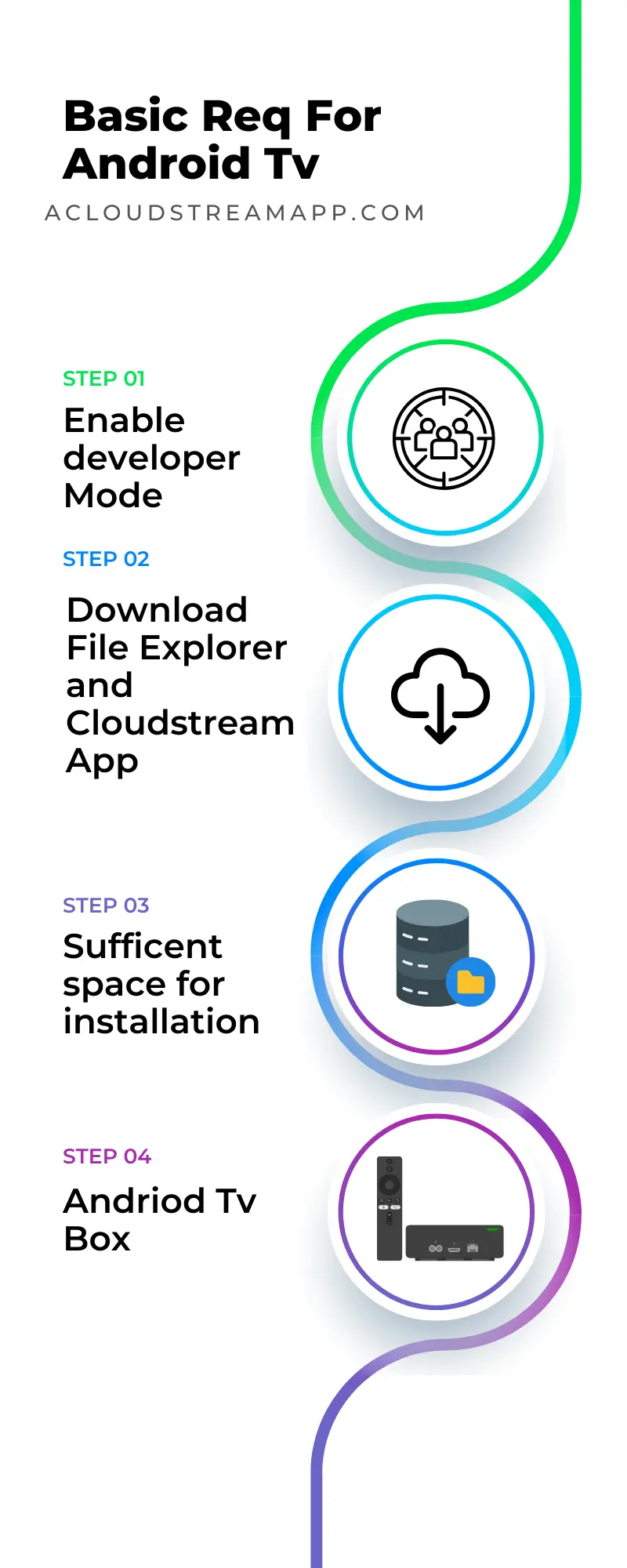
Follow these steps to install CloudStream on Android TV/ Smart TV/ Google TV.
There are two methods to install CloudStream on Android TV device. Both methods are explained here. You can follow the instructions that are most suitable for your device.
Method 1: Installation by using the Downloader App
Step 01: Install the Downloader App
Step 02: Enable Unknown Sources
Step 03: Download and install the Latest CloudStream APK file
Pro Tip
We can delete downloaded APK files to free up the space.
Method 2: Using ES File Explorer

Step 01: Need to download the file explorer (Downloader app alternative)
Step 2: Download Cloudstream APP
Step 03: Install Cloudstream on Android Tv
How to use the Cloudstream app on Android TV/ Google TV/ Smart TV
Step 01: Cloudstream App Setup
Step 02: Add repositories and install extensions in the app
Step 03: Play or Download Content
I have covered all possible ways to install CloudStream on Android Tv to watch content on your Android TV. Now you can enjoy premium OTT content without paying a penny. If you have any specific questions, please feel free to email me at cloudstreaminfo@gmail.com.